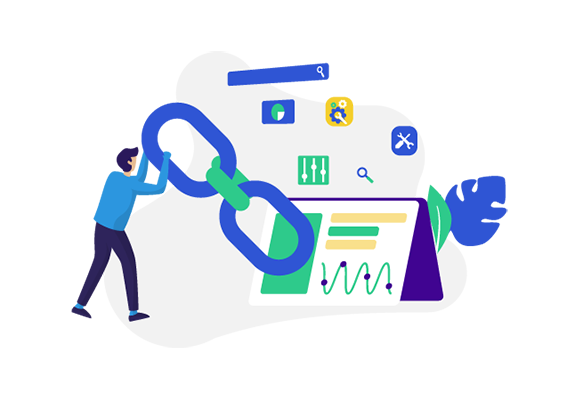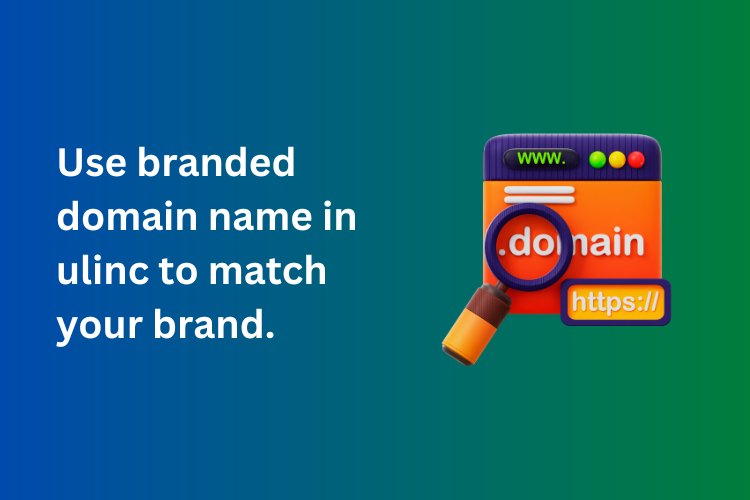If you are running any kind of online marketing campaign — whether it's Google ads, email marketing, or social media promotions — it is important to track how many people are actually clicking your links and turning into customers. This is where the Google Ads Conversion Pixel becomes an essential tool.
The Google Ads Conversion Pixel is a small piece of code that helps you measure the effectiveness of your links. It tracks user actions after someone clicks on your ad, such as making a purchase, signing up for a newsletter, or filling out a form. When combined with a URL shortening platform like Snipit, you get a complete picture of how well your marketing efforts are working — from the first click to final conversion.
In this article, we'll walk you through how to set up and use the Google Ads Conversion Pixel inside your Snipit account. By the end of this guide, you’ll be able to track link performance, optimize your campaigns, and grow your online presence more effectively.
Step-by-Step Setup Guide
Let’s go through each step one by one so even if you’re not from a technical background, you can follow along easily.
Step 1: Log In to Your Snipit Account
The first step is to sign into your Snipit account. If you don’t have an account yet, you can visit Snipit.in and create one in just a few minutes. Once you're inside your dashboard, you're ready to start working with your short URLs and pixel settings.
Step 2: Go to the Conversion Tracking Section
Inside your Snipit dashboard, look for the “Settings” tab. Under Settings, you will find an option called “Conversion Tracking”. This is the section where you can create and manage your tracking pixels.
Click on “Create Pixel” to begin.
Step 3: Name Your Pixel and Generate Code
Give your pixel a meaningful name, such as "Google Ads – Product Page Conversion" or "Signup Conversion Tracker". This will help you identify what the pixel is meant to track later on.
After naming your pixel, click “Create” and Snipit will generate a small code snippet for you. This is your unique tracking pixel.
Step 4: Add Snipit’s Pixel Code to Your Website
Copy the tracking code provided by Snipit and paste it into the HTML of the page you want to track. Usually, this is the “Thank You” or “Order Confirmation” page — wherever the user lands after completing the desired action.
If you’re using platforms like WordPress, Shopify, or Wix, you can use the built-in tools or plugins to paste this code into the page header or footer.
Step 5: Create a Google Ads Conversion Action
Now, open your Google Ads account. In the top menu, go to “Tools & Settings” → “Conversions”. Click the “+ New Conversion Action” button.
Choose the type of conversion you want to track — for example, website purchases, sign-ups, or page views. Fill out the required information such as conversion name, value, and count (once or every time), then continue to the tag setup.
Step 6: Choose “Use Google Tag” and Get Your Pixel Code
In the setup instructions, Google will provide you with a conversion tracking code. Choose the “Install the tag yourself” option and copy the Global site tag (gtag.js) and the event snippet.
Now, you will combine this with Snipit.
Step 7: Paste the Google Pixel Code into Snipit
Go back to your Snipit dashboard, navigate to the Conversion Tracking section where you created your Snipit pixel earlier.
Now, paste the Google Ads pixel code into the same tracking section. Snipit will connect this code with the short URL you are using for your campaign. You are basically telling Snipit, “When someone clicks this link and lands on the final page, tell Google that a conversion has happened.”
Click “Save” after pasting the code.
Step 8: Test and Verify Your Pixel
To make sure everything is working properly, go back to your website and test the conversion flow. Click the Snipit short URL you’ve shared in your ad, complete the action on your site (like filling a form or purchasing), and then check your Google Ads dashboard to see if the conversion was tracked.
You can also use the Google Tag Assistant Chrome extension to verify that your conversion pixel is firing correctly.
Why Use Google Ads Conversion Pixel with Snipit?
By using the Google Ads conversion pixel inside your Snipit short URLs, you’re doing much more than tracking basic clicks. You are actually measuring which clicks turned into customers — and this is the kind of data that can truly improve your marketing.
Let’s say you run two different Google Ads campaigns promoting the same product. Both are getting 100 clicks each. But with conversion tracking, you may discover that Campaign A brought in 20 purchases while Campaign B brought in only 3. This insight allows you to shift your budget to the better-performing ad and get a higher return on investment.
Last month, I helped a client who was running an ad for his handmade organic soaps. After setting up Snipit with Google Ads Conversion Pixel, we learned that most conversions were coming from mobile users aged 25–34. So, we adjusted the ad targeting — and the conversions increased by over 40% the following week!
Conclusion
The Google Ads Conversion Pixel is a powerful tool for any marketer, business owner, or advertiser who wants to track the real results of their marketing links. When integrated with Snipit, it gives you complete visibility from the first click to final action — helping you spend smarter and grow faster.
By following the steps explained above, you can easily set up conversion tracking for your Snipit short links and start understanding what’s really working in your campaigns. Whether you’re promoting a product, collecting leads, or running a special offer, this setup will help you optimize your results with data, not guesswork.