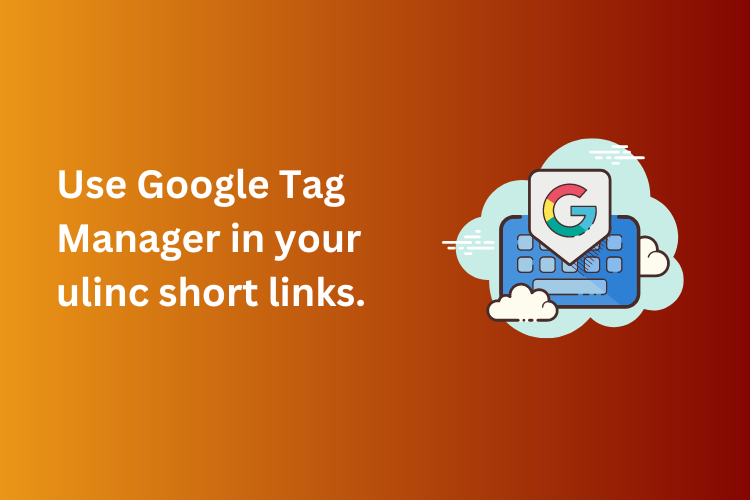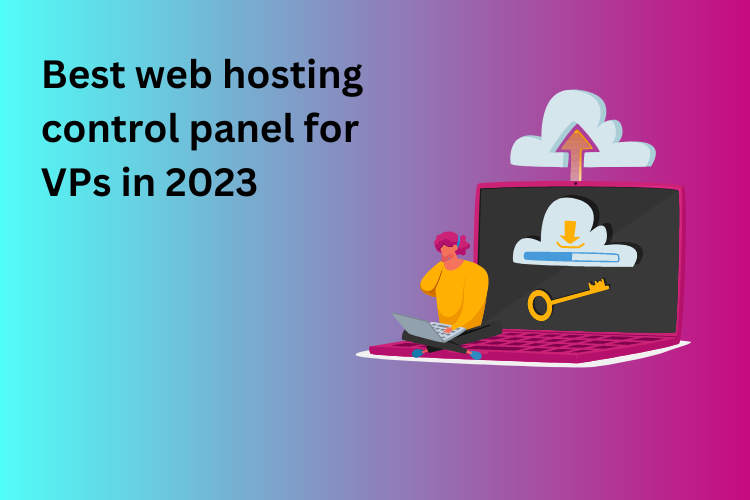What exactly is the Facebook Pixel?
Think of the Facebook Pixel—now officially called the Meta Pixel—as a tiny detective sitting quietly on your website.
It is just a small line of code that you paste into your site’s header. From that moment onward, the pixel watches what visitors do— for example, which product they view, whether they add something to the cart, or if they finally place an order. It then whispers this information back to Facebook.
Why does that matter? Because when Facebook knows which ads actually led to sales, it can:
* Show you proper reports (so you stop wasting money on bad ads).
* Automatically find similar people who may also buy from you.
* Let you remind past visitors with gentle “Hey, still interested?” ads—called remarketing.
Last Diwali, my cousin Riya sold hand‑painted diyas online. She spent ₹3,000 on Facebook ads but had no idea which ads were working. After installing the Pixel, she discovered that women aged 25‑34 from Mumbai were buying the most. She paused all other ad sets and doubled her budget on that one group—her sales jumped by 60 % in three days!
How Meta Pixel works step‑by‑step
- Install the code – copy‑paste once inside your site header (WordPress, Shopify, custom PHP—anything).
- Define “events” – events are actions you care about, like PageView, AddToCart, Purchase, Lead, etc.
- Ad runs on Facebook or Instagram – a person clicks the ad, lands on your site.
- Pixel fires – it records whichever event happens (“Purchase Complete”, for example).
- Data returns to Facebook – Facebook matches the visitor (anonymously) with its user profiles.
- Reports + optimisation – you see results in Ads Manager, and Facebook’s algorithm learns whom to show your ad to next.
Why pair Pixel with Snipit.in short links?
You may already know Snipit.in as the Indian URL‑shortening service that makes ugly, mile‑long links look neat (e.g., snipit.in/newyearsale).
When you combine Snipit with Pixel, you gain a double advantage:
| Benefit | What Pixel gives | What Snipit adds |
|---|---|---|
| Click tracking | Who clicked your Facebook ad | Which version of the link or creative got max clicks |
| Behaviour insights | What they did on the site (add to cart, purchase) | How long they stayed on the page, geo‑location of click |
| Retargeting power | Build Custom & Lookalike Audiences | Use the same short link in WhatsApp groups, Insta bio, e‑mail—keep all data in one dashboard |
I promoted a “Summer Hosting Sale” for my side hustle using two creatives—one blue, one orange. Both ads pointed to the same Snipit link (snipit.in/summersale).
- Snipit told me the orange ad got 70 % of the clicks.
- Pixel told me those orange‑ad clickers also converted 2× better.
Combination of the two dashboards helped me switch off the blue ad within 24 hours and save nearly ₹1,500 that would have been wasted.
Setting it up (no coding degree required!)
- Create Pixel inside Facebook Events Manager.
- Copy the code.
If you use WordPress: install a free plugin like Header & Footer Code and paste.
If you use Shopify: go to Online Store → Preferences and paste your Pixel ID. - Verify – use Facebook’s Meta Pixel Helper Chrome extension; it should turn green when events fire.
- Shorten your landing‑page link on Snipit and paste that short link into your Facebook ad.
- Watch data flow – open Snipit dashboard for click stats; open Ads Manager for Pixel events.
Cool things you can do once data is flowing
a) Custom audiences (remarketing)
Target who? People who visited but didn’t buy.
How? In Ads Manager, choose Create Audience → Website Traffic → Purchase ‑ “0”.
After wedding‑season sale, I showed a “Last‑chance 10 % off” ad only to non‑buyers. Conversion went from 1.2 % to 4.8 %.
b) Lookalike audiences
Target who? New people who behave online like your best customers.
How? Create Lookalike from the Custom Audience above (1 % or 2 % size for India usually works well).
c) Optimise for value
If you pass the purchase amount as a “value” parameter in Pixel events, Facebook can automatically chase people who are likely to spend more, not just click.
Tip: Even a simple WooCommerce plugin like PixelYourSite can send purchase value without manual coding.
Common doubts Indian businesses ask
| Question | Quick answer |
|---|---|
| Is Pixel legal? | Yes—just update your privacy‑policy page to mention cookies and Facebook Pixel. |
| Will iOS 14 privacy rules kill my tracking? | Some data is limited, but using aggregated events and first‑party domains like Snipit short links keeps results reliable. |
| Do I need to pay for Pixel? | No, Pixel is free; you only pay for Facebook ads. |
| Can I set it up on a simple HTML site? | Absolutely—paste the code before tag, done. |
Best practices for 2025 and beyond
- Pass at least the “Purchase” and “AddToCart” events—they matter most for e‑commerce.
- Use Conversion API (CAPI) along with Pixel for more accurate tracking (server‑side).
- Deduplicate events—make sure Pixel + CAPI IDs match so one purchase isn’t counted twice.
- Combine first‑party data—email lists, Snipit click stats, and Pixel events give a 360° picture.
- Respect privacy—offer clear opt‑outs and stay compliant with India’s Digital Personal Data Protection Act (DPDP).
Final takeaway
A short link from Snipit.in gets people to click, and the Meta Pixel tells you what they did after clicking. Put them together and you become a smarter advertiser who:
- Spends less on underperforming ads
- Shows the right message to the right audience
- Learns which creative and which platform brings real sales
So, whether you sell handmade crafts from Jaipur, run an online coaching class from Delhi, or manage a SaaS product from Bengaluru, take ten minutes today: install the Pixel, shorten your links with Snipit, and start watching the magic numbers roll in!