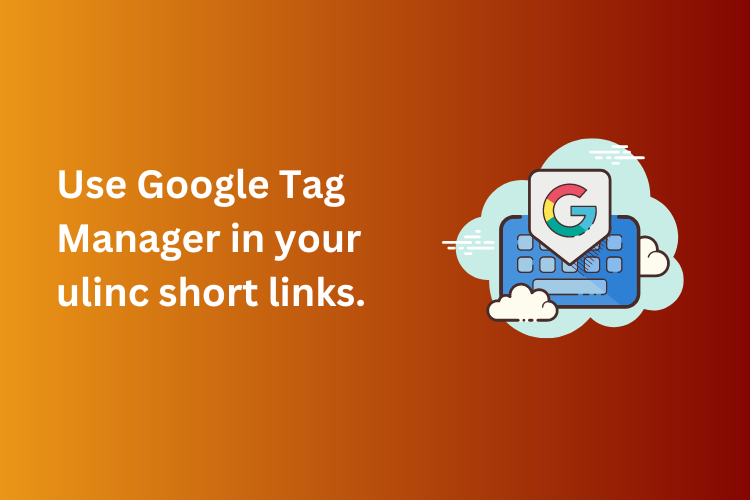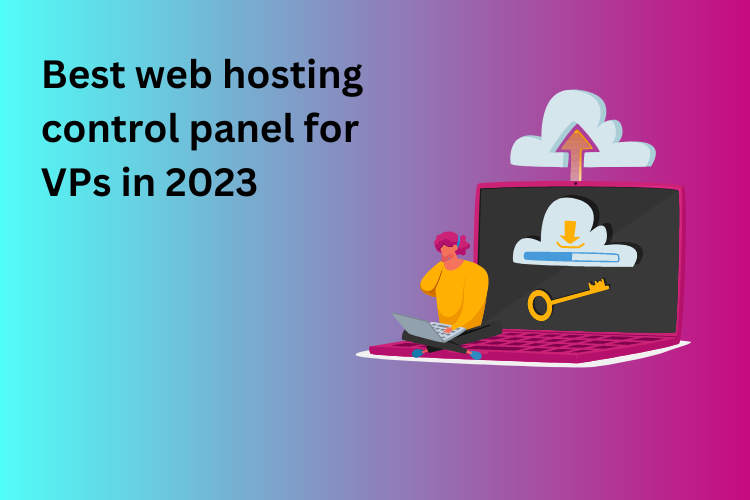In today's digital world, data plays a huge role in improving our online marketing efforts. If you're running ads, sending promotional links on WhatsApp, or sharing URLs on social media, wouldn't it be great to know exactly how those links are performing? That's where Google Tag Manager (GTM) and Snipit come in.
Google Tag Manager is a free tool by Google that allows you to add tracking and analytics code to your website without touching the actual website code every time. You can use it to connect tools like Google Analytics, Meta Pixel, and other marketing tags. When combined with Snipit, a powerful URL shortening service, you can measure how well your short links are performing — which ones are getting clicks, how users are interacting with your pages, and more.
This guide will walk you through how to integrate Google Tag Manager with Snipit to get detailed insights into your link performance. Even if you’re not a tech expert, don’t worry — we’ll explain everything step by step, in a way that’s easy to understand and follow.
Step 1: Set Up Your Snipit Account
Before you can track link performance, you need to have a working Snipit account. Snipit lets you take long, complex URLs and convert them into short, neat ones that are easier to share and track. First, sign up on Snipit if you haven’t already.
Once inside your dashboard, you can create a new short URL by pasting your long destination link — for example, the link to your landing page, online store, or blog post. You can also give your link a custom ending (like /diwali-sale), and Snipit will generate a clean short link like snipit.in/diwali-sale or go.yourbrand.in/diwali-sale if you’re using a branded domain.
This short link is what you’ll be using in your marketing campaigns — and what we’ll be tracking through Google Tag Manager.
Step 2: Add Your Short URL to Google Tag Manager
Now that your short link is ready, it’s time to switch over to Google Tag Manager (GTM). GTM allows you to capture actions that people take on your website or while clicking your links. To begin, log in to your GTM account and select your existing container (which should already be installed on your website — if not, you’ll need to add the GTM code to your site’s header and body).
Inside GTM, go to the "Variables" section and click on "New". You will now create a variable that tracks which link was clicked. Set the variable type as "Click URL". This variable will help GTM identify when someone clicks your Snipit short link. After setting this up, name it something clear like "Snipit Link Click URL" and hit Save.
By doing this, you’re telling GTM to keep an eye out for clicks on your Snipit URLs.
Step 3: Create a Trigger to Capture Link Clicks
With your variable created, the next thing to do is create a trigger. A trigger tells GTM when something should happen — in this case, when a user clicks your Snipit link.
Go to the "Triggers" section in GTM and click "New". Choose the trigger type as “Click – Just Links”. This means GTM will only pay attention to links that someone clicks. Under the settings, select the option "Some Link Clicks", and set a condition like:
Click URL contains snipit.in/diwali-sale
This tells GTM that whenever someone clicks on this specific Snipit short link, the trigger should fire. Name this trigger something descriptive like "Trigger – Snipit Diwali Link", and click Save.
This step is important because it ensures you are only tracking clicks on your specific marketing link, not every link on the site.
Step 4: Create a Tag to Record the Event
Now that GTM knows when to capture a click (the trigger), we need to tell it what to do when the click happens — that’s where a tag comes in. A tag is what sends the information to your analytics tool, such as Google Analytics 4 (GA4).
Go to the "Tags" section in GTM and click "New". Choose “Google Analytics: GA4 Event” as the tag type. In the “Configuration Tag,” select your existing GA4 configuration (if you don’t have one yet, you’ll need to create it using your GA4 Measurement ID).
Now, under Event Name, you can type something like snipit_click. This will show up in your GA4 reports as a custom event. Then, under Event Parameters, add:
- Parameter name: outbound_url
- Value:
{{Snipit Link Click URL}}(this is the variable we created earlier)
Finally, connect this tag to the trigger you made in Step 3. Save the tag with a name like "Tag – Snipit Click Event".
With this setup, every time someone clicks your Snipit link, an event will be recorded in Google Analytics — telling you how often your link is being clicked and from where.
Step 5: Preview and Test
Before you publish your setup, it’s important to test everything to make sure it works as expected. GTM has a built-in Preview Mode that lets you test without making changes live.
Click the "Preview" button in the top-right corner of GTM. Enter the URL of your website or landing page and start the preview session. Then click your Snipit link and see if the tag fires. You should see your custom tag appear in the GTM debugger panel.
At the same time, you can open Google Analytics (GA4) in another tab and check under "Realtime" → "Events" to see if the snipit_click event shows up. If everything looks good, you're ready to go live.
Step 6: Publish and Start Tracking
Once you're confident that everything is working, click the "Submit" button in GTM and publish your changes. From this point forward, every time someone clicks your Snipit link, you’ll see a custom event in your GA4 dashboard.
You can also use this data to build detailed reports — like how many people clicked your link, from which country, and whether they went on to make a purchase or fill out a form.
Why This Matters for Your Business
When you combine Snipit and Google Tag Manager, you get deep, useful insights into your marketing efforts. You no longer have to wonder:
- "Did people actually click my Diwali sale link?"
- "Which campaign worked better — Instagram story or Facebook ad?"
- "Where are my best visitors coming from?"
All of this information becomes available in your analytics dashboard, and it’s all powered by just a few simple setups inside GTM.
When I ran a digital ad campaign for a client’s coaching course, I shared three different Snipit links with unique tracking tags. Using GTM and GA4, we found out that the WhatsApp broadcast outperformed Instagram ads by 2.5x in terms of conversion. This helped us shift the ad budget more efficiently, saving money and improving sales.
Final Thoughts
Integrating Google Tag Manager with Snipit is one of the smartest things you can do to track and optimize your online campaigns. It takes a little setup in the beginning, but once it’s done, you’ll have real-time, reliable data about how your links are performing.
This method is perfect for e-commerce stores, course creators, bloggers, digital marketers, or anyone who shares links regularly and wants to grow online. If you want to make smart, data-driven decisions — this setup will help you do exactly that.